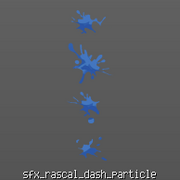The Particle Editor is a part of the "Cirque du Brawlee" 4.4 update and is currently in beta.
WARNING: If you create a particle in a map that isn't in a mod, you won't be able to save it and it will disappear when you reload your map.
About the particle editor[ | ]
The particle editor can be opened by pressing F2. If you have no experiences with the map editor, I suggest you to create your map before adding particles.
For clarity, we will make a difference between "particle" and "particle object". The particle object is the thing you can edit in the particle editor and a particle is one of the small things in your particle object.
How to create a particle object[ | ]
Click the "Particle name" field to open the asset browser, select a template that looks like what you want to do, press the "New" button and give a name to your particle object.
Once you created your particle, you can changes properties to edit it.
List of attributes[ | ]
| (tab 1) name | description |
|---|---|
| maxParticles | The max number of particle that can be spawned in your particle object.
This value cannot exceed Min(1000, (Max lifetime per particle* Emit per second) + 1) |
| timeModifier | Change the update speed of everything in your particle object |
| reactToForces | Makes particles reacts to forces. e.g: Ayla rage, and animations containing ParticleForce objects |
| textureName | The name of the texture to use for a particle. |
| addTeamPostfix | This setting probably automatically adds _0 or _1 to the end of the texture name but since we use the asset browser it will break the texture if ticked |
| textureSubSampling | Enable subSampling for the texture. |
| animationFrameCount | This attribute can be used to play animated particles. You must specify the number of frame in your texture (see the example below).
If you want to create an animation, the size of a frame should be (image width / AnimationFrameCount). For example the texture "particle_coin" has 12 frames: This can be used to play animations using statics particles (minMaxSpeed = 0, no gravity, etc.) |
| animationSpeedDependsOnLifespawn | If this case is ticked, the animation specified above will play faster for particles that have shorter life span and vice versa. (Has no effect if animationFrameCount = 0) |
| animationSpeedMin | The minimum animation speed a particle can have. (Has no effect if animationFrameCount = 0) |
| animationSpeedMax | The maximum animation speed a particle can have. (Has no effect if animationFrameCount = 0) |
| textureVariationsCount | The number of variations a texture has. The size of a variation should be (image height / textureVariationsCount).
Textures variations will be selected randomly. For example, the texture "sfx_rascal_dash_particle" has 4 variations. |
| texture2Name | Unlike in textures, texture2Name is only used to apply color over particles using gradients. It will basically scroll the texture to the left and use 1 pixel wide of it to apply to the color using "secondaryTextureOperation"
For example, the texture "bb_particlegradient_03" is used to make a fire effect. |
| secondaryTextureAddTeamPostfix | This setting probably automatically adds _0 or _1 to the end of the texture2name but since we use the asset browser it will break the texture if ticked |
| secondaryTextureOperation | How to apply the texture2 gradient. See texture for more info about it. |
| texture2AnimationSpeedDependsOnLifespan | If this case is ticked, the scrollX speed for the specified texture2 above will play faster for particles that have shorter life span and vice versa. |
| texture2AnimationSpeedMin | The minimum speed the second texture have to scroll to the left |
| texture2AnimationSpeedMax | The maximum speed the second texture can scroll to the left. |
| blendMode | The blend mode for the primary texture. If you don't know what to use, set it to "ALPHA_BLEND". See texture for more info about it. |
| IgnoreAdvancedEffectsSetting | This will force particles using SCREEN_EFFECT blend modes to be displayed even if the user has disabled this kind of effect in the settings.[1] |
| speedMin | Particles will at least move at this speed. |
| speedMax | Particles can't move faster than this setting. |
| minSize | The minimal width and the height of the texture |
| maxSize | The maximum width and the height of the texture |
| minStartSize | The minimum size multplier of a particle when it's created (Will not be used if Switchpoint is set to 0) |
| maxStartSize | The maximum size multplier of a particle when it's created (Will not be used if Switchpoint is set to 0) |
| minMidSize | The minimum size multplier of a particle when it's reaching the switchPoint of it's lifetime (Will not be used if Switchpoint is set to 1) |
| maxMidSize | The maximum size multplier a particle when it's reaching the switchPoint of it's lifetime (Will not be used if Switchpoint is set to 1) |
| minEndSize | The minimum size multplier of a particle be before reaching the end of it's lifetime |
| maxEndSize | The maximum size multplier of a particle be before reaching the end of it's lifetime |
| switchPoint | The time at which the MidSize will be inserted into the particle's lifetime, it will start with StartSize then MidSize and lastly EndSize (So if you insert 0,6 the size of the particle will go from the startsize to the midsize in the first 60% of the lifetime and for the remaning time it will go from midSize to endSize) |
| mirrorTextureIfEmitterMirrored | Particles will be mirrored if the particle object is mirrored |
| perParticleMirrorChance | Between 0 and 1, the probability a particle will be mirrored when spawned. (this isn't affected by the setting above) |
| orientationMode | - STANDARD: The particle will always face the same direction, even if the particle object is moving / rotated
- FOLLOW_EMITTER_DIRECTION: The particle will be rotated in the direction of the particle object - FOLLOW_EMITTER_MOVEMENT: If speedMin and speedMax aren't set to 0, this will change the orientation depending on the particle speed. |
| startRotationMin | The minimum rotation in degrees a particle will have when spawned. |
| startRotationMax | The maximum rotation in degrees a particle will have when spawned. |
| (tab 2) name | description |
|---|---|
| rotationSpeedMin | Particle will at least rotate (in degrees) at this speed. |
| rotationSpeedMax | Particle will not rotate (in degrees) faster than this speed. |
| lifeTimeMin | The minimum time before a particle will disappear. |
| lifeTimeMax | The maximum time before a particle will disappear. |
| emitPerSecond | The number of particle to emit per second. No particles will be emitted if maxParticles are already spawned. |
| emitterRadius | The radius where particles can spawn. If set to 0, particles will spawn at the center point of the spawner. |
| emitterSize | The size where particles can spawn. If both field set to 0, particles will spawn at the center of the spawner. |
| emitterDirection | The direction in which particles will be moving when spawned (if emitterSpread is set to 0) at the speed specified by speedMin/Max. If speedMin/Max is negative, particles will also move at the opposite angle. |
| emitterSpread | If this setting isn't set to 0, particles may have different directions when spawned. For instance, in the picture above particles will spawn in the direction specified by the orange area.
Note: direction: 45, spread: -90 is the same as setting the values to: direction: -45, spread: 90 |
| lengthToEmitMin | The minimum amount of time the emitter will spawn particles |
| lengthToEmitMax | The maximum amount of time the emitter will spawn particles |
| intervalToEmitMin | The minimum amount of time the particles won't be spawned after the emit time is over |
| intervalToEmitMax | The maximum amount of time the particles won't be spawned after the emit time is over |
| gravity | Adds gravity in certain directions, the higher the number, the stronger the gravity in that direction (it will infinitly pull the particles in that direction) |
| pointGravityPosition | The coordinates of the pointGravity which will pull particles towards it depending on the pointGravityForce (Patricles will be pulled towards the center of the pointGravity) |
| pointGravityForce | The strength of the gravity of the pointGravity(Inserting a negtive number will create a push effect |
| vibrateAmountMin | The min distance the particle will be able to move to the left and to the right when vibrateSpeed isn't not 0 |
| vibrateAmountMax | The max distance the particle will be able to move to the left and to the right when vibrateSpeed isn't not 0 |
| vibrateSpeedMin | The minimum speed the particle will be able to move to the left and to the right at a distance of vibrateAmountMin/Max |
| vibrateSpeedMax | The maximum speed the particle will be able to move to the left and to the right at a distance of vibrateAmountMin/Max |